Disable Pop-Up Blockers
Your web browser’s pop-up blocker might interfere with some BackOffice integrations and features. Find your specific browser below for step-by-step instructions on how to disable this function
Table of Contents
Google Chrome
For more detailed information, please visit the Google Chrome support site.
- Click the menu button and select 'Settings'.
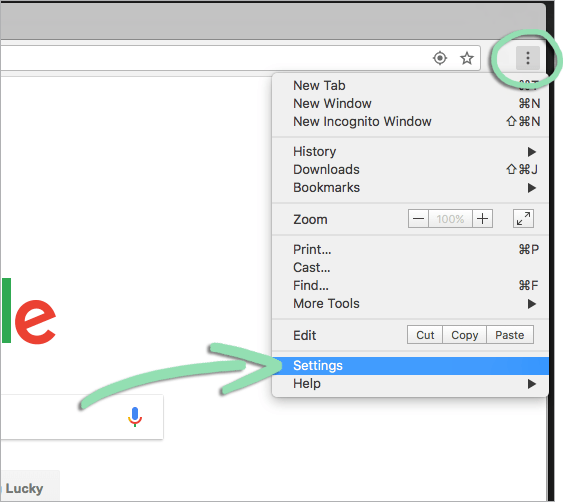
Click to Enlarge - On the ‘Settings’ page, click ‘Privacy and security’.
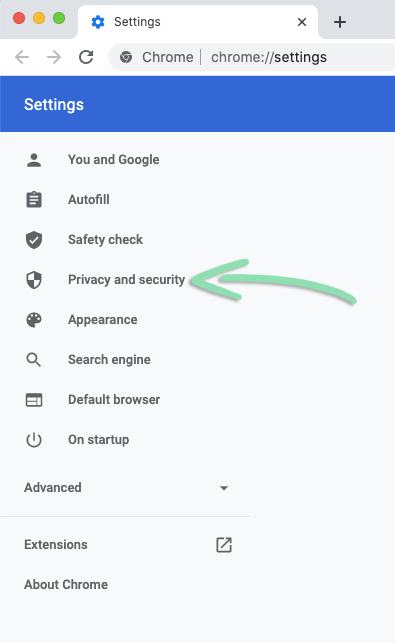
Click to Enlarge - Under ‘Privacy and security’, scroll down and click ‘Site Settings’.
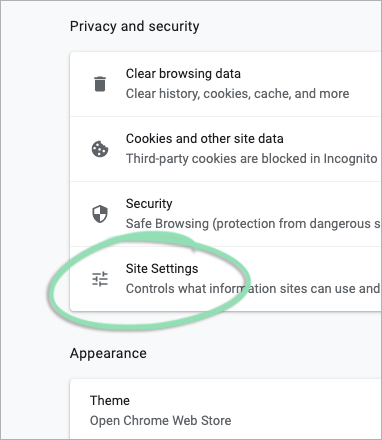
Click to Enlarge - Under ‘Site Settings’, scroll down and select ‘Pop-ups and redirects’.
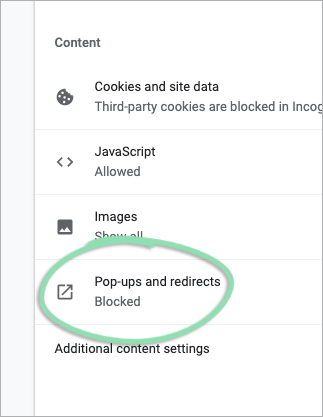
Click to Enlarge - Toggle 'Allowed' on.

Click to Enlarge - Close the tab to exit 'Settings'.
Mozilla Firefox
For more detailed information, please visit the Mozilla Firefox support site.
- Click the menu button and select 'Preferences'.
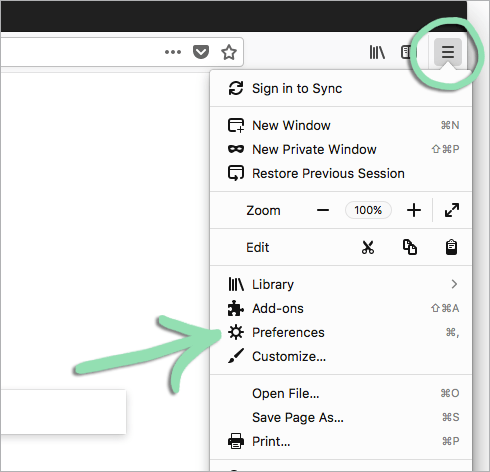
Click to Enlarge - Click 'Privacy & Security'.
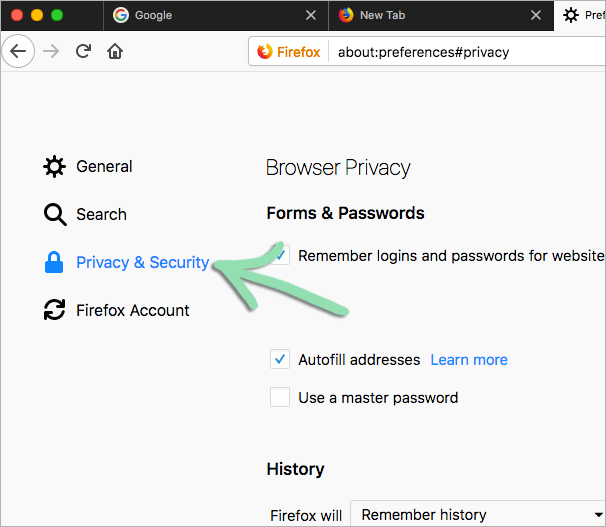
Click to Enlarge - Scroll to the bottom and uncheck the box for 'Block pop-up windows'.
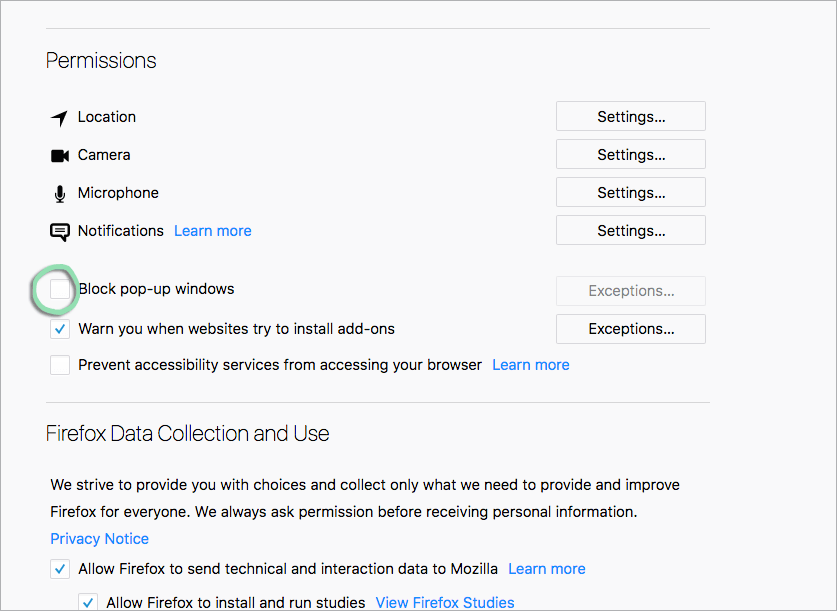
Click to Enlarge - Close the tab to exit 'Preferences'.
Apple Safari
For more detailed information, please visit the Apple Safari support site.
- Open the 'Safari' menu and select 'Preferences'.
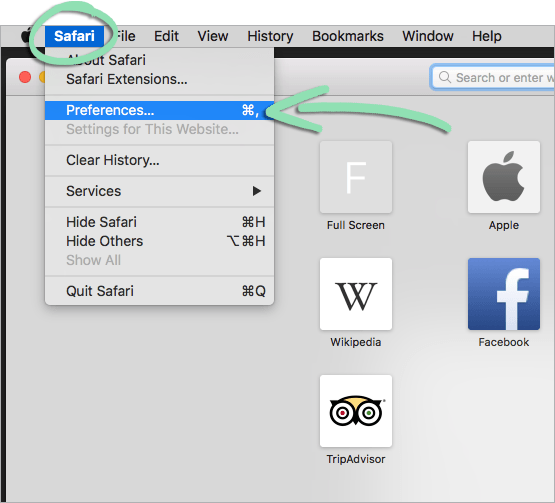
Click to Enlarge - Click 'Security'.
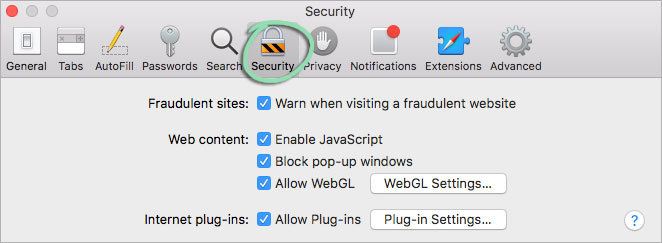
Click to Enlarge - Uncheck the box for 'Block pop-up windows'.
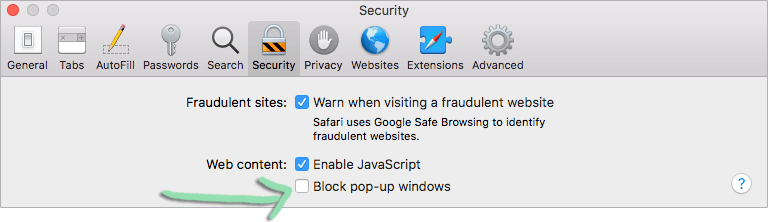
Click to Enlarge - Click the red 'X' to exit 'Preferences'.
Microsoft Edge
For more detailed information, please visit the Microsoft support site.
- Click the ‘…’ button and select ‘Settings’.
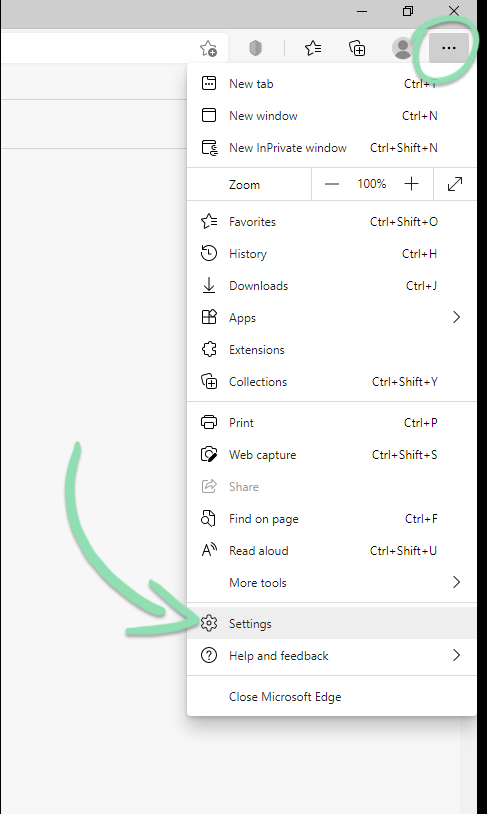
Click to Enlarge - Under ‘Settings’ click ‘Cookies and site permissions’.
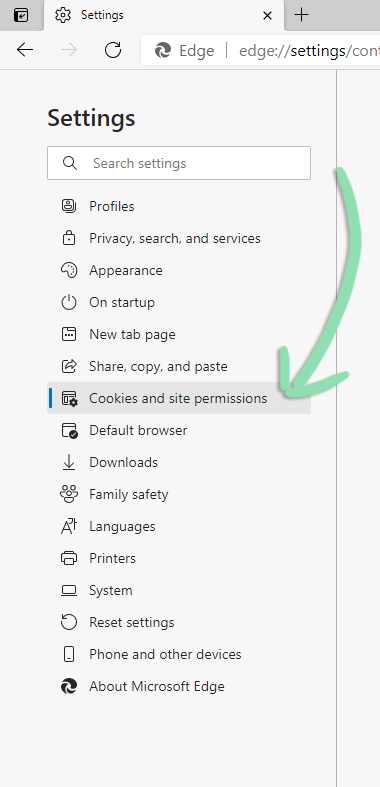
Click to Enlarge - Select ‘Pop-ups and redirects’.
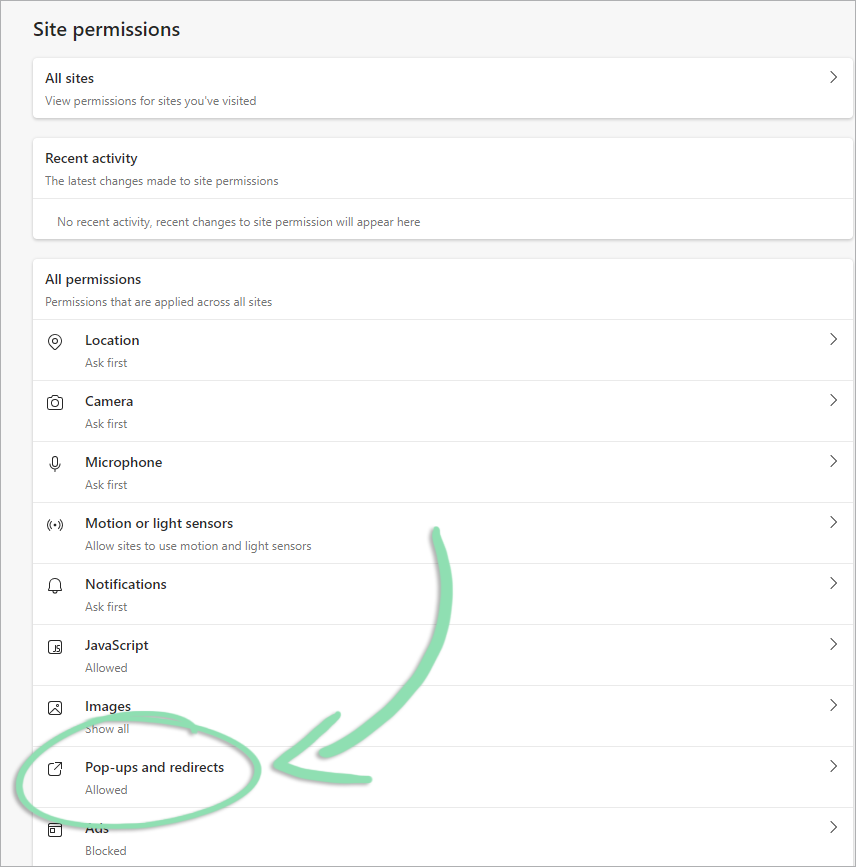
Click to Enlarge - Move the toggle to ‘Off’
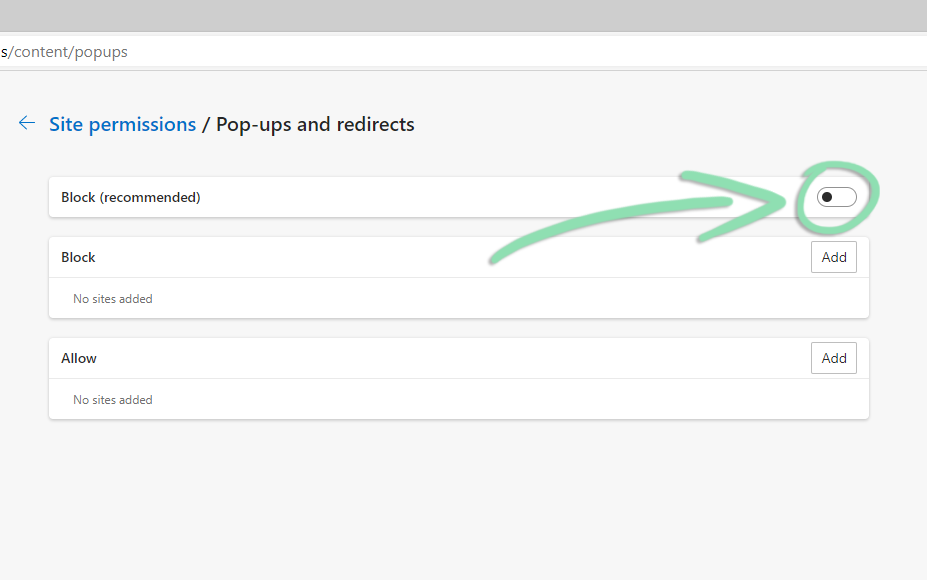
Click to Enlarge
Microsoft Internet Explorer
For more detailed information, please visit the Microsoft support site.
- Click the gear button and select ‘Internet Options’.

Click to Enlarge - On the ‘Internet Options’ window, click 'Privacy'.
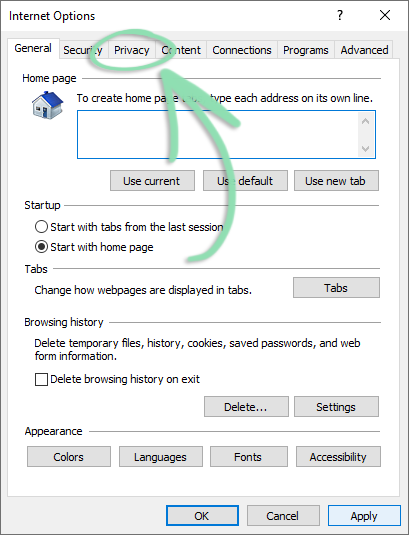
Click to Enlarge - Uncheck the 'Turn on Pop-up Blocker box'.
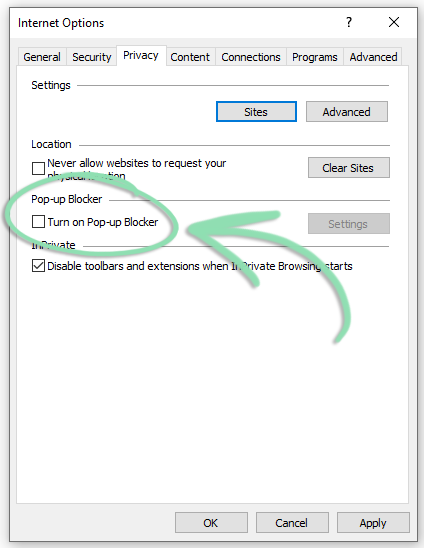
Click to Enlarge - Click 'OK’ to close the ‘Internet Options’ window.